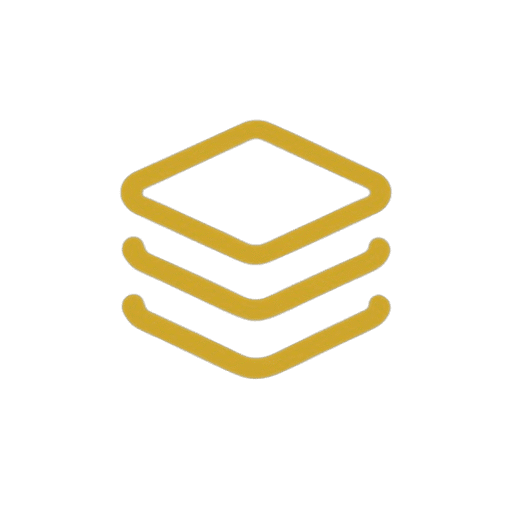General & Getting Started
Q: What is this tool for?
A: This is a fully client-side image editor designed for quick, bulk image processing. You can upload
multiple images to resize, apply a consistent filter, add rounded corners, and convert them to
different formats, all without uploading them to a server.
Q: How do I use the editor?
A: The workflow is simple:
1. Upload up to 10 images.
2. Select a single resize option that will apply to all images.
3. Choose one color filter for the entire batch and adjust its intensity.
4. Use the slider to round the corners of all photos.
5. Click “Proceed Image” to apply all changes.
6. Select your desired download format and click “Download All.”
Q: Are my images uploaded to a server? Is it secure?
A: No, your images are never uploaded to any server. All processing happens directly in your web
browser on your own computer. This makes the tool completely private and secure.
Q: Does this tool work offline?
A: Yes. Since the entire application runs in a single file within your browser and requires no server
connection for its operations, it will work offline once the page has been loaded.
Editing Features
Q: Can I resize each image to a different dimension in the same batch?
A: No. The tool is designed for bulk processing, so the resize option you select from the dropdown
(e.g., 16:9, 1200×628) is applied uniformly to all images you’ve uploaded.
Q: Can I apply a different filter to each photo?
A: No. Similar to resizing, you select one filter from the dropdown (e.g., Aero, Capri, Chroma) that is
applied to the entire batch of images to ensure a consistent look.
Q: The filter intensity slider is disabled. How do I enable it?
A: The intensity slider only becomes active after you select a filter from the dropdown menu. Once
you choose a filter, you can use the slider to fine-tune its strength.
Q: How do I make my images circular?
A: Use the “Round Corner” slider. Moving it to its maximum value will apply a radius large enough to
make square images appear perfectly circular.
Downloading & Output
Q: Why is the “Download All” button greyed out?
A: The “Download All” button is intentionally disabled until all your images have been fully
processed. You must first click the “Proceed Image” button to apply your edits. Once the “Task
Complete 
Q: What file formats can I download my images in?
A: You can download your processed images in PNG, JPEG, WEBP, or AVIF formats.
Q: Will my images be downloaded in a single ZIP file?
A: The tool uses a method that initiates a separate download for each processed image. Clicking
“Download All” will trigger the download of all individual files simultaneously.