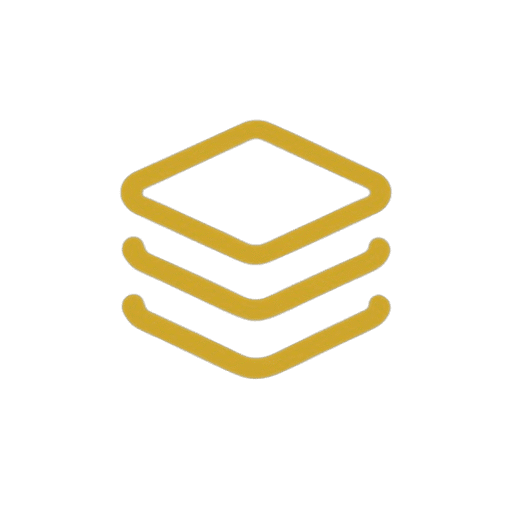Allrounder Image Tool: The Easiest Way to Process Your Images Online
Uploaded Images
Processed Images
Crop Image
Choose a crop shape to begin:
Frame Image for Resize
Task Complete!
Your images have been processed.
What Does This Button Do? here
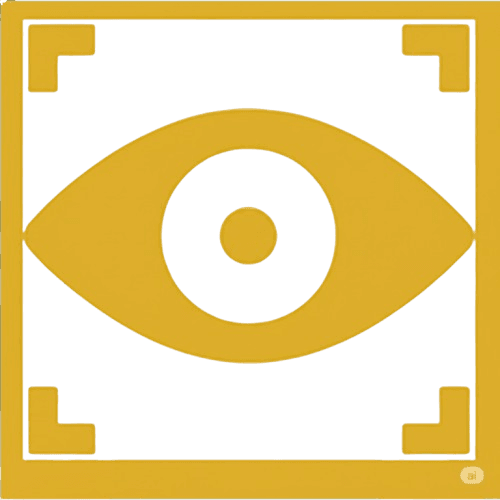
eye button
This button allows you to inspect your uploaded image and see how it will look after processing. With a single click, you can review the effects of your changes—like cropping, resizing, or filters—before finalizing your work.
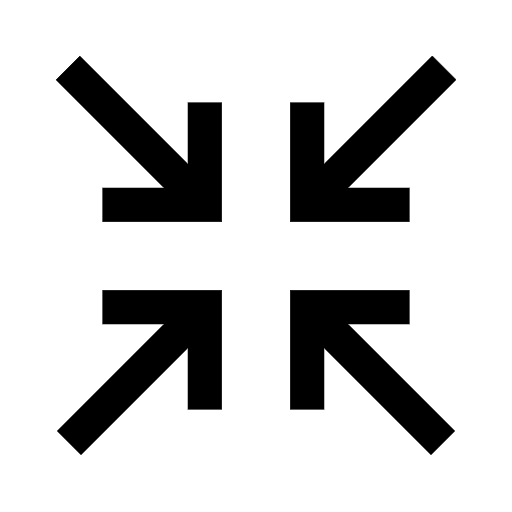
resize icon
From the control panel, choose a preferred size or aspect ratio. Once you select one, the Resize icon will become active. Click it to open the editor and start adjusting your image to the new dimensions.
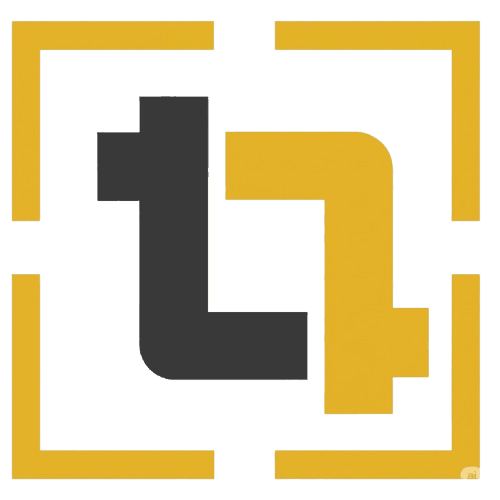
crop icon
After you upload an image, the Crop icon will appear at the top of the image section. Click it, and you’ll get two options: a standard rectangular crop or a circle crop. Simply choose the style you prefer to start cropping.

refresh button
Want to start over? Click the Reset icon located below your image thumbnail. A single click will remove all edits—like filters, crops, and resizing—and instantly restore your image to its original state.
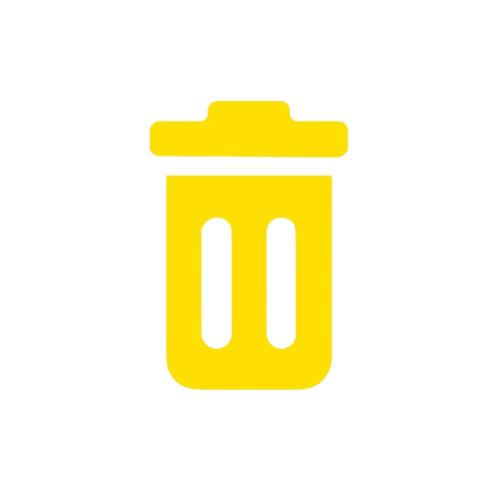
delete
Need to remove an image? Just click the Delete icon located below the image thumbnail. A single click will permanently remove it from your workspace.
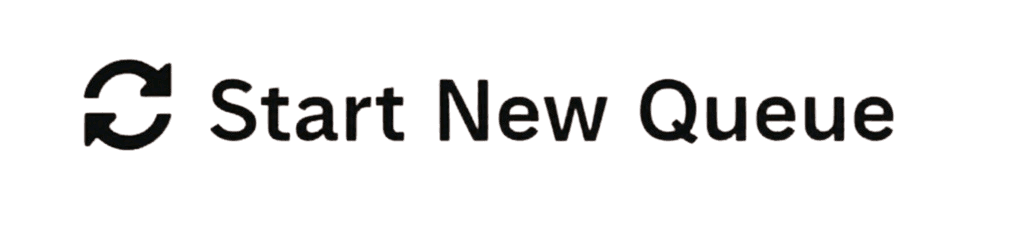
start new queue
Ready to begin a new task? The Start New Queue button, located in the top-right corner, clears your current session and provides a fresh workspace. A single click lets you start over with a clean slate.
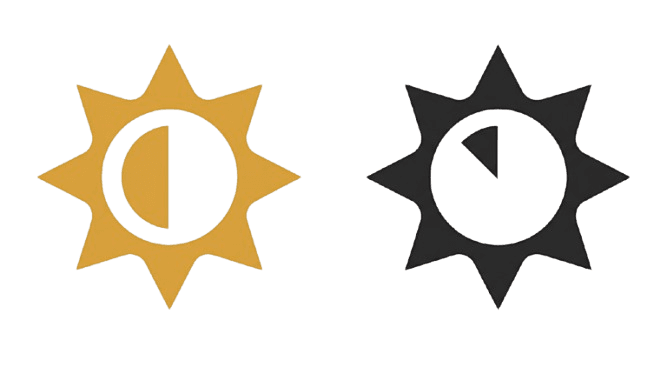
theme toogle
In the top-right corner, next to the “Start New Queue” button, you’ll find the theme switcher. Click it to cycle through three different color themes and personalize the look of your workspace.
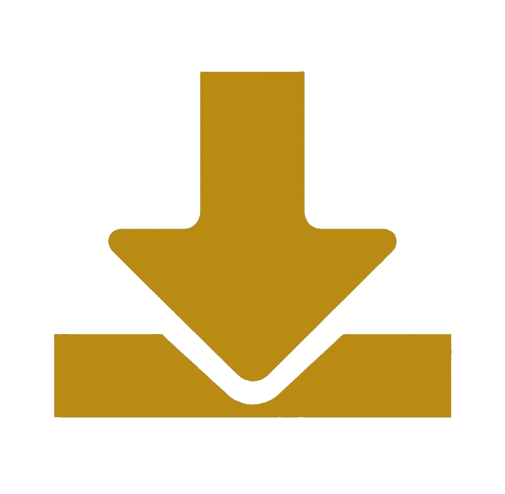
download
Located at the bottom of the workspace, the Download all as .zip button allows you to export your final work. Clicking it will compile all processed images into a single compressed (.zip) folder for a convenient download.
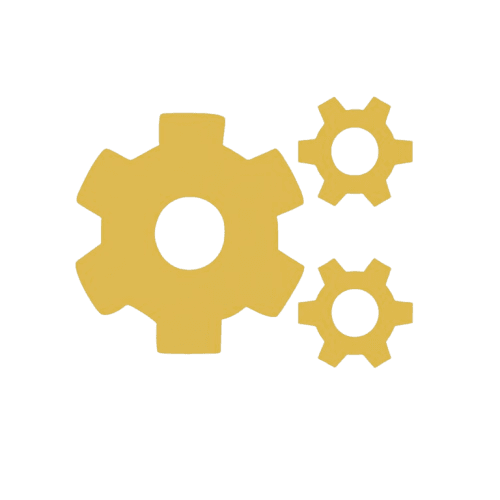
process image
When you’re ready, click the green Process Images button in the control panel. This is the final step that applies all of your edits (like cropping and filters) to your images, getting them ready for download.
FAQ
General & Getting Started
what allrounder image tool is for?
A: This is a fully client-side image editor designed for quick, bulk image processing. You can upload multiple images to resize, apply a consistent filter, add rounded corners, and convert them to different formats, all without uploading them to a server.
Q: How do I use the editor?
The workflow for using the editor is very straightforward:
Upload: Upload up to 10 images by clicking the “Upload Files” button.
Choose Your Edits: Select the edits you want to apply to all images. You can:
Resize: Choose a single width and height.
Apply Filter: Select a color filter and adjust its intensity.
Round Corners: Use the slider to round the corners.
Circle Crop: Apply a circular crop to your images.
Proceed: Click “Proceed Image” to apply all the selected changes.
Download & Convert Format: Choose your desired download format (PNG, JPEG, WEBP, or AVIF) to convert the images, and then click “Download All” to save them to your device.
Q: Does this tool work offline?
A: Yes. Since the entire all rounder image tool runs in a single file within your browser and requires no server connection for its operations, it will work offline once the page has been loaded.
Editing Features
Q: Can I resize each image to a different dimension in the same batch?
A: No. The tool is designed for bulk processing, so the resize option you select from the dropdown
(e.g., 16:9, 1200×628) is applied uniformly to all images you’ve uploaded.
Q: Can I apply a different filter to each photo?
A: No. Similar to resizing, you select one filter from the dropdown (e.g., Aero, Capri, Chroma) that is
applied to the entire batch of images to ensure a consistent look.
Q: How do I make my images circular?
A: Use the “Round Corner” slider. Moving it to its maximum value will apply a radius large enough to
make square images appear perfectly circular.
move it to mid value (50%) for a good circle
Downloading & Output
Q: Why is the "Download All" button greyed out?
A: The “Download All” button is intentionally disabled until all your images have been fully processed. You must first click the “Proceed Image” button to apply your edits. Once the “Task Complete ✅” message appears, the download button will become active.
Q: What file formats can I download my images in?
A: You can download your processed images in PNG, JPEG, WEBP, or AVIF formats
Q: Will my images be downloaded in a single ZIP file?
A: Yes. To make downloading multiple images convenient, our tool automatically bundles all your edited images into a single ZIP file. After you click “Download All,” you will receive one convenient ZIP file containing all your processed images, saving you the effort of downloading each file individually.